Speakers management and projection
With this functionality, you will be able to manage the Voting rooms for the different sessions. It means you will know the attendees´ opinion about the different events' subjects. The activation of the voting will take you only one click ( remote control not required) and the results are available at the moment the voting session ends.
Firstly will be necessary to create the Voting room by clicking "Add new". Once the Voting room has been created, we are allowed to introduce the different Voting sessions. Now we can go to create the questions by clicking at the "Even day" Tab at the top of the page, and "Add new" in the Lastest Votings area (see the screenshot below).
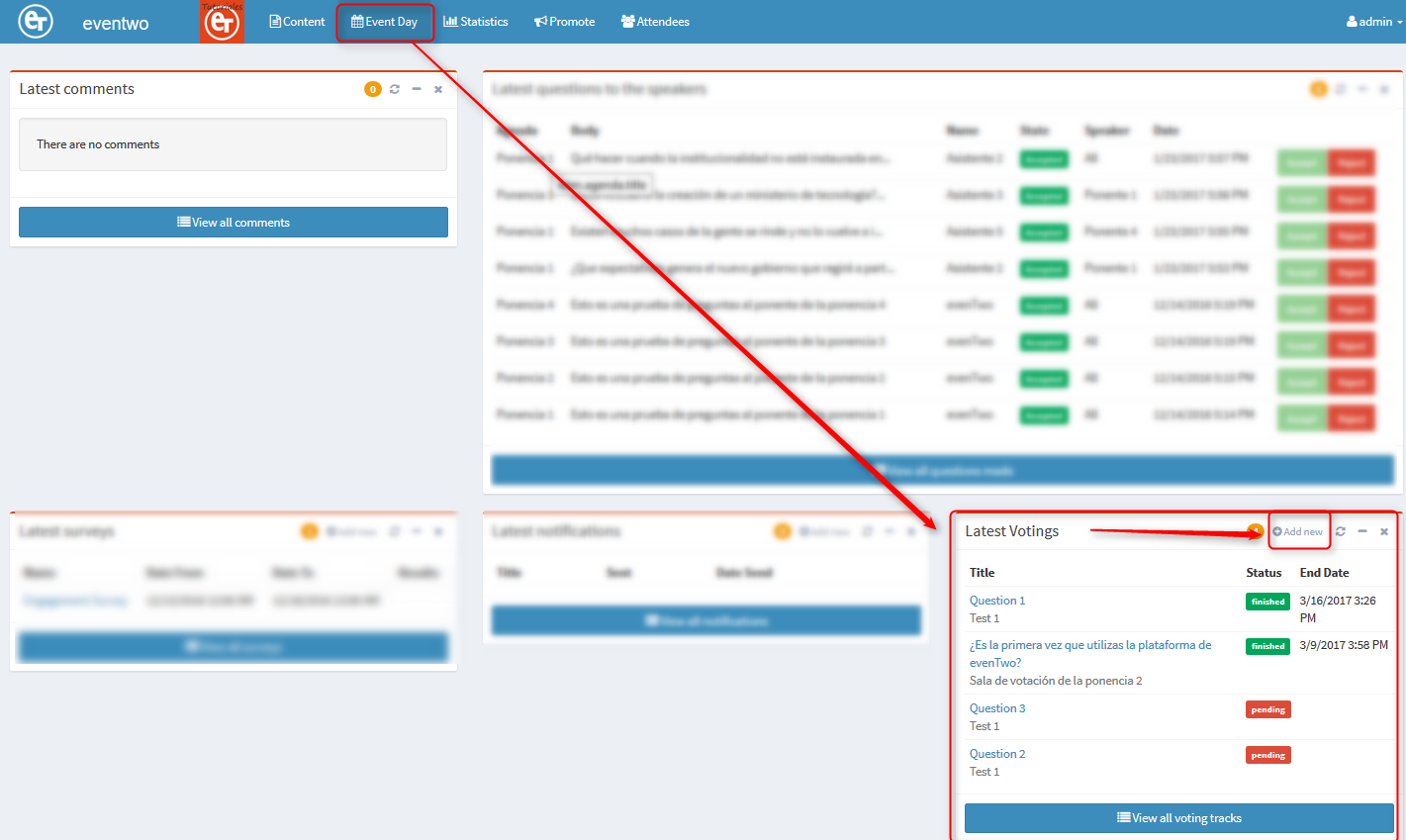
Tittle*: introduce the question text.
Show results: this option allows all attendees to have the result chart at the end of the voting session. Otherwise, this chart will not appear automatically but could be presented later on, with the "projection mode" that appears in the " Question to the speakers" section.
Length: the Admin can select the length in minutes for each Voting track. The display of the minutes follows a centesimal system; e.g. 30 sg will be displayed as 0,5 and 1 minute will be presented as 1.
Answers*: we can select the different values we want to include, creating different options of an answer. The attendees will only be able to select one answer. You will also be able to select from the drop-down list the color for each answer in the chart of results that could be presented at the end of the voting session.
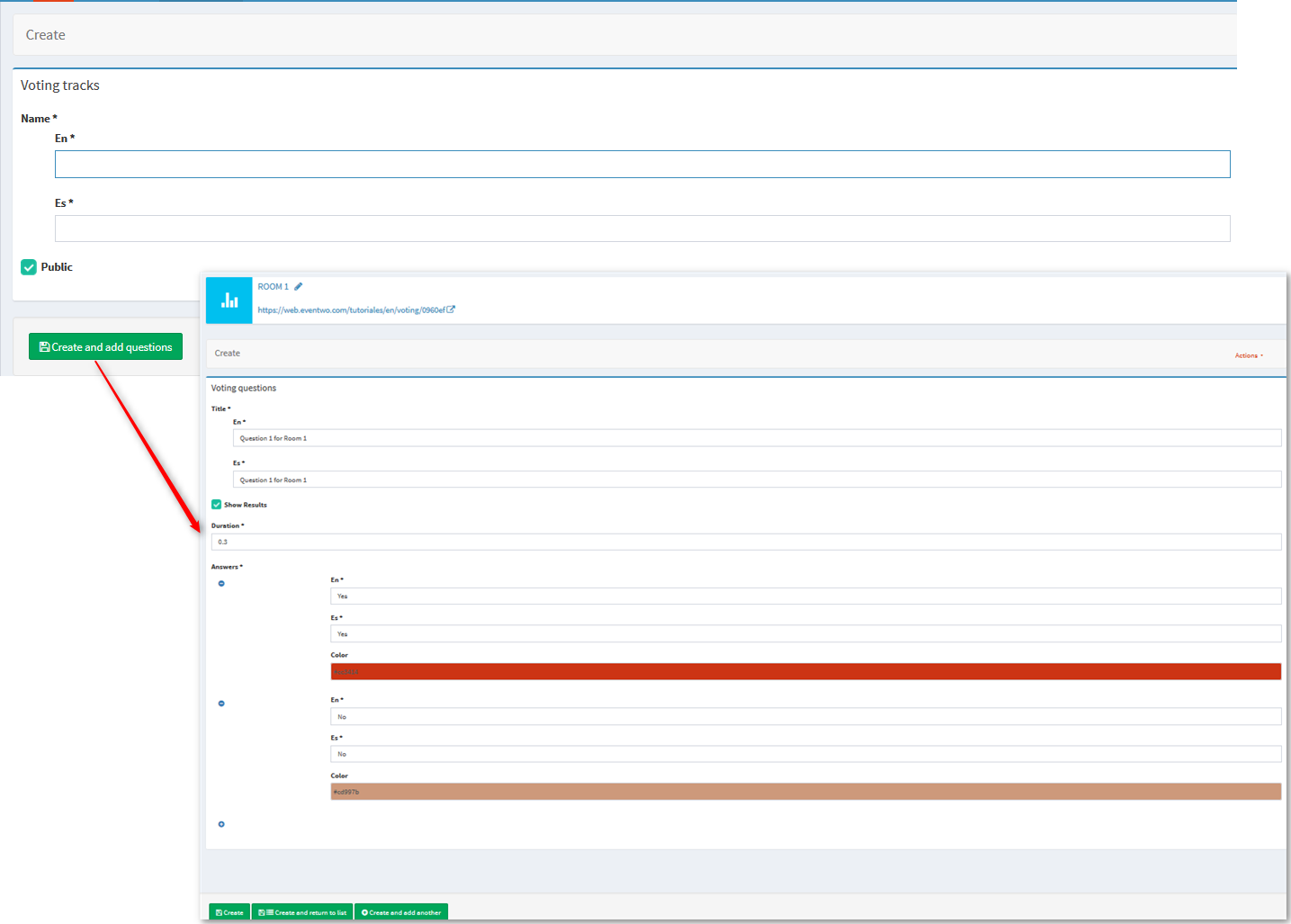
Once we have created the Voting session, we will go back to the Menu and we would be able to select " Start Voting".

When the Voting time finishes, we will be able to see the chart with the results.
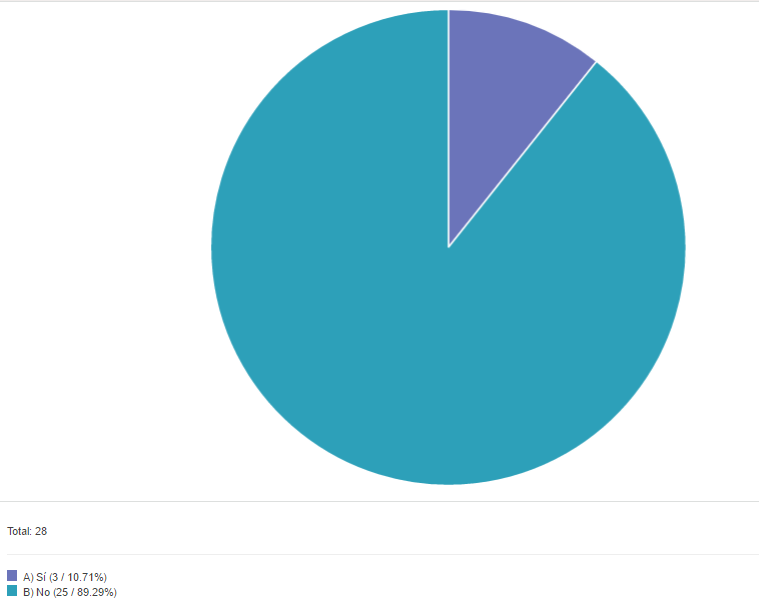
Voting track Backend speakers and projecting.
From Backend speakers section, you can manage the different Voting track rooms; moderating questions to the Speakers and managing the questions for the different Voting rooms.
The Speakers´ Backend access is always available in the "Promote" section in the top of the main screen.
In the Voting track page, you will find all the Voting room previously defined.
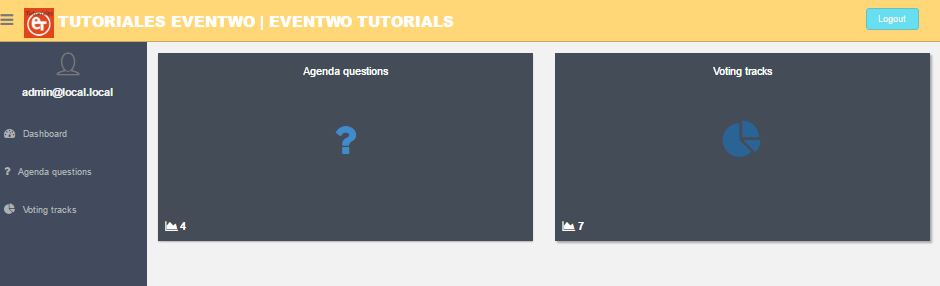
We will access
to
each Voting room by clicking in the selected name.
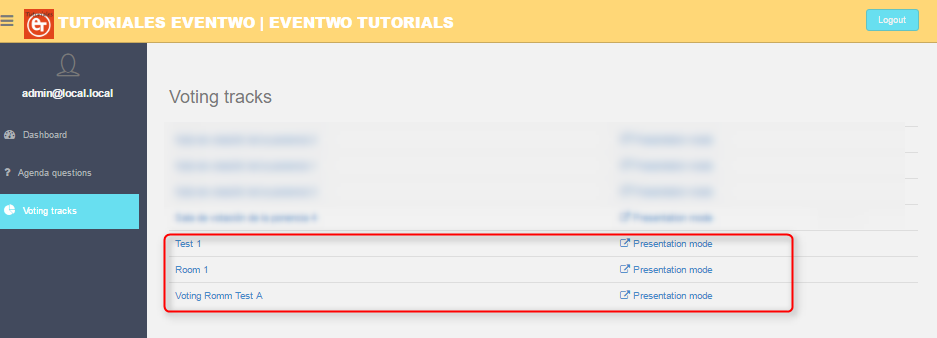
Please note that once we have started one voting, it can not be stopped; we have to wait until it again
if necessary.
finish to launch it
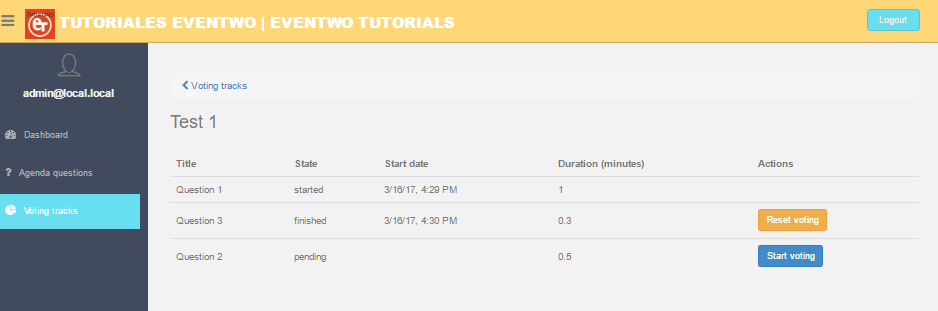
If we go back to the main screen, we will be able to access the web version; in this screen, we can check the voting status in real time. We can also use this URL to project the voting session and the results.
If we refresh the screen we will able to see the active voting and the ones already finished.
By clicking in the active question we can even participate in the voting.
Please note that each voting session can be reset and we can start it again. Any previous data about this specific voting will be deleted.
