Within this section, we can create surveys for the attendees about the event.
After a survey has been completed we can access the results in the Statistic section.
Firstly we would need to create a new item with the survey and to fill a form. We can access from the Survey icon in the main screen.
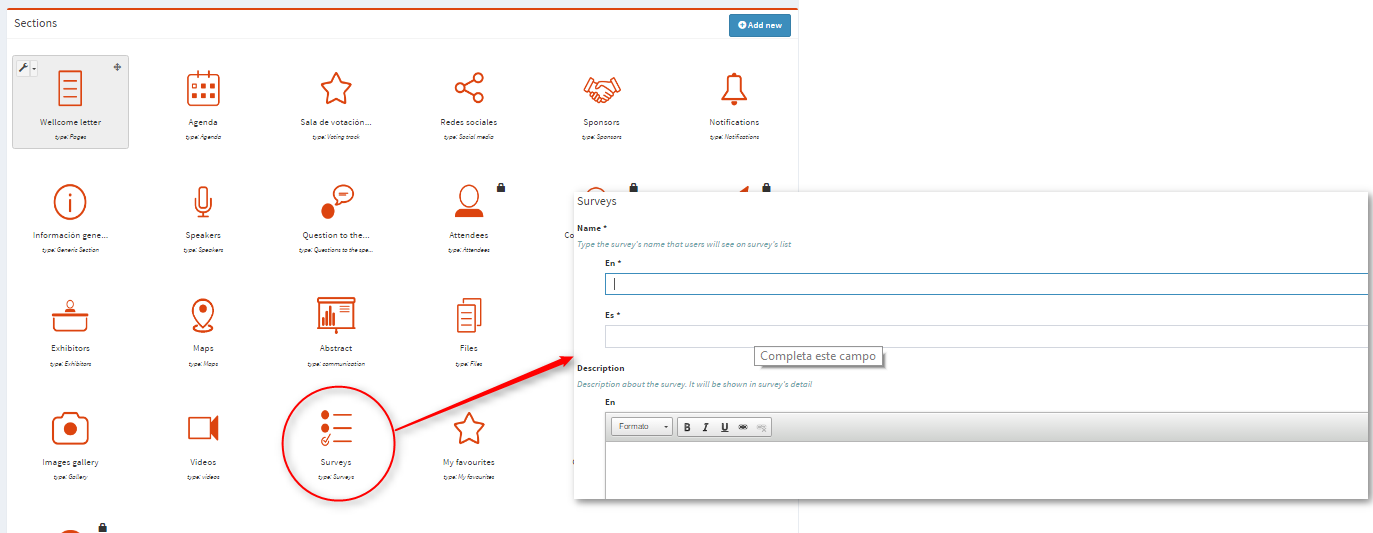
Name*: for the survey e.g. " Engagement survey". Mandatory field.
Description: a brief introduction to the survey and some instructions for attendees.
Date from and Date to*: when the survey is going to be available to be completed. When expired, attendees will not be able to access the survey unless we extend this period. Mandatory field.
Agenda: we can link the survey with the session of the Agenda is referred.
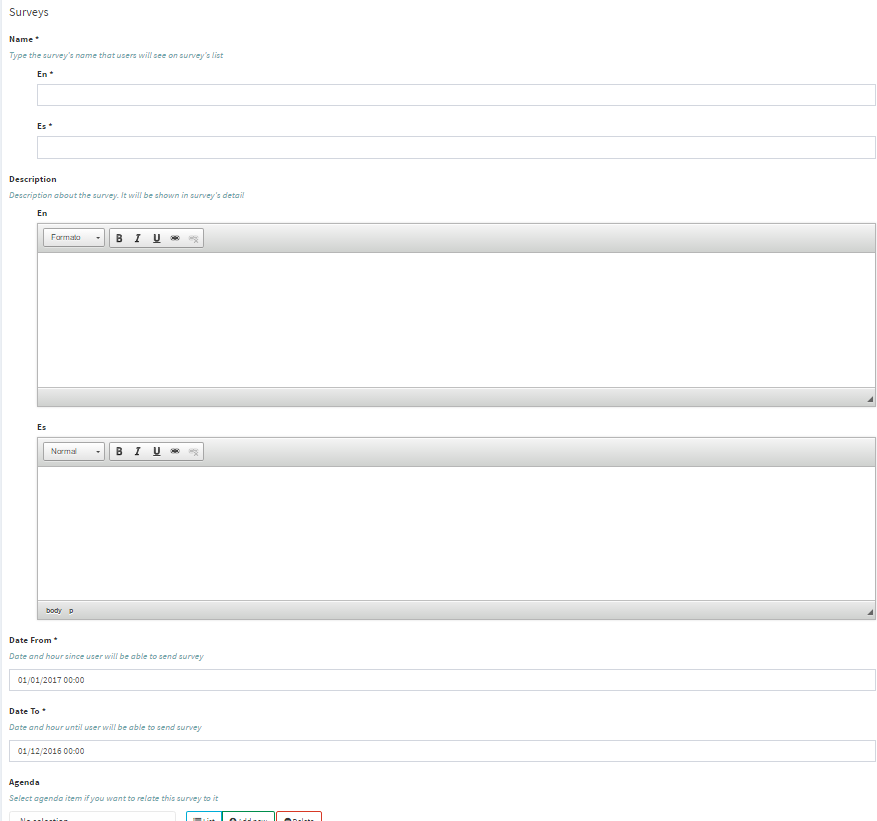
Once we have created the survey, we will be able to start creating the questions we would like to include. We would need to access the "Questions" tab within the menu.
You will find three different types of questions.
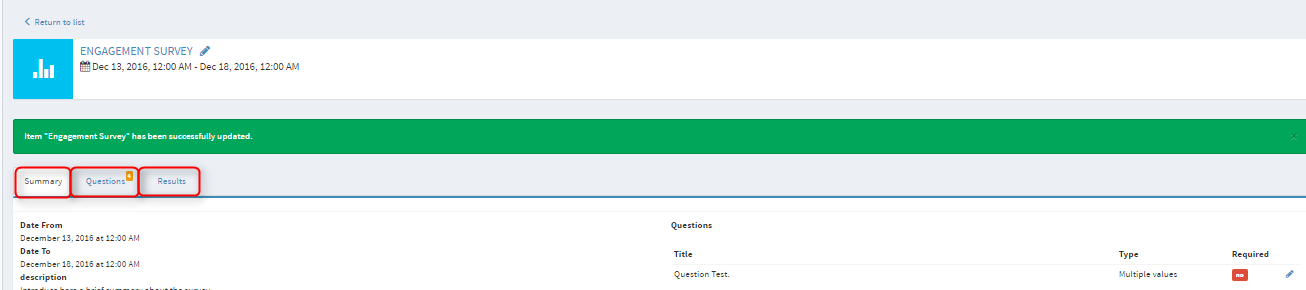
Values between range: with this kind of question, the attendees will find a scale e.g. from 1 to 10 or from 1 to 5. It is always a numeric scale.
Multiple values: with this kind of question, we will propose different answers, and even is possible to allow more than one answer to be selected.
Text: with this kind of question, attendees can express their qualitative opinion about one subject of the event.
Please find below the different kinds of forms for each type of question.
Values between the range.
Tittle*: in this field we need to include the question and the brief description about how to answer. E.g. please rate from 1 to 5 the usability for this App. Mandatory field.
Range from*: start point (number) from the scale of ranges. Mandatory field.
Range to*:
end point
(number) from the scale of ranges. Mandatory field.
Required: if marked, the question will be mandatory to be answered to send the survey.
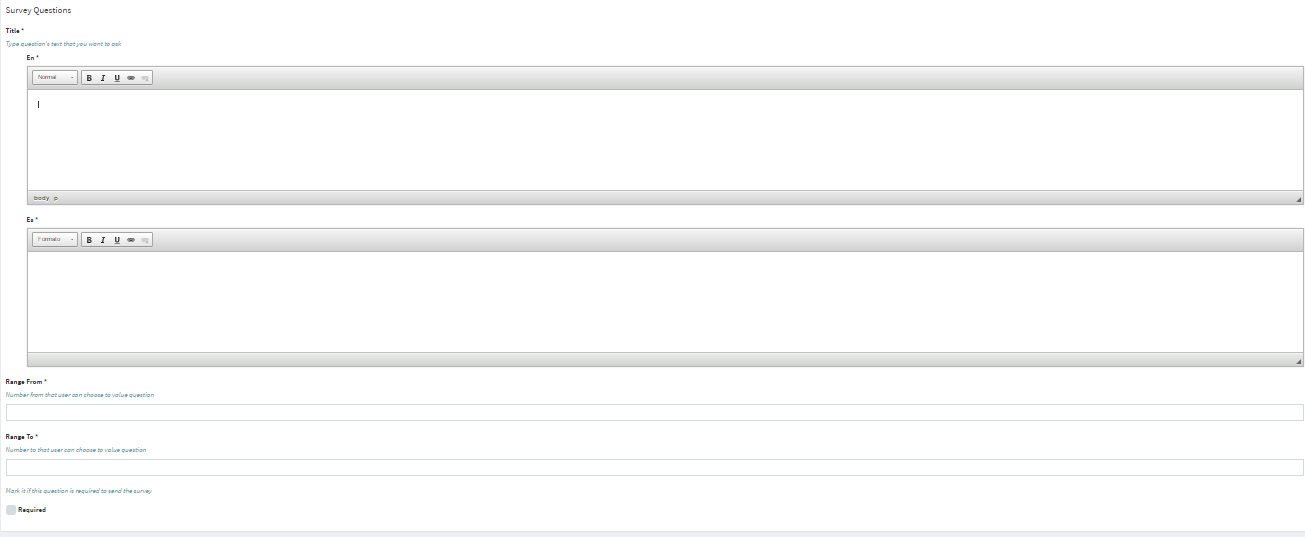
Multiple values.
Firstly we need to create the question. After we go back to the page when all the questions appear, we need to click "Edit" and introduce the "Questions values".
Tittle*: in this
field
we need to include the question and the brief description
about how
to answer. .e.g. you can select one or several answers. Mandatory field.
Allows multiple answers: if marked, the attendees are going to be able to select several answers.
Required: if marked, the question will be mandatory to be answered to send the survey.
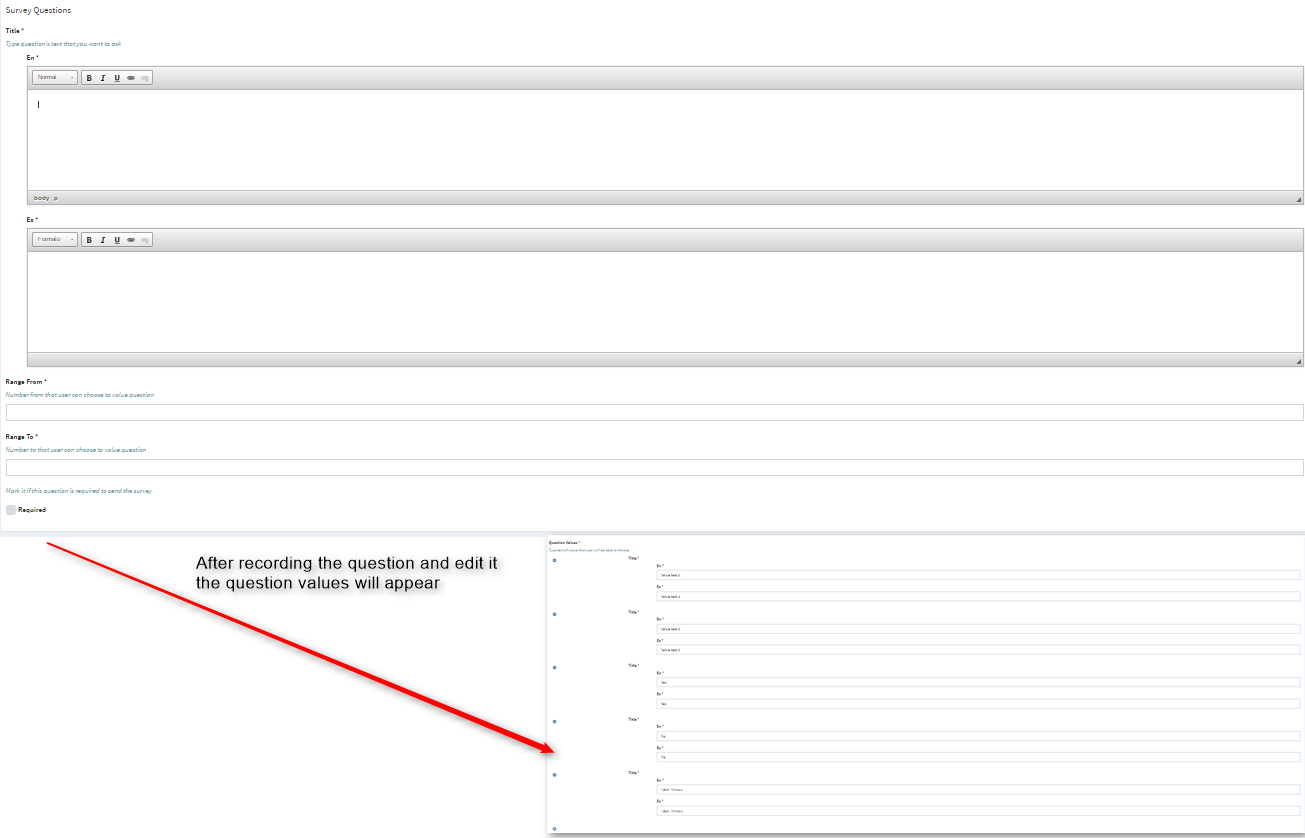
Question values* different values for the question. We can only access this section after creating the question and click the "Edit" again from this screen. Mandatory field.
Tittle*: subject about we want to obtain the opinion from the attendee. Mandatory field.
Max Length*: max number of characters for the response.
Required: if marked the question will be mandatory to allow sending the survey.
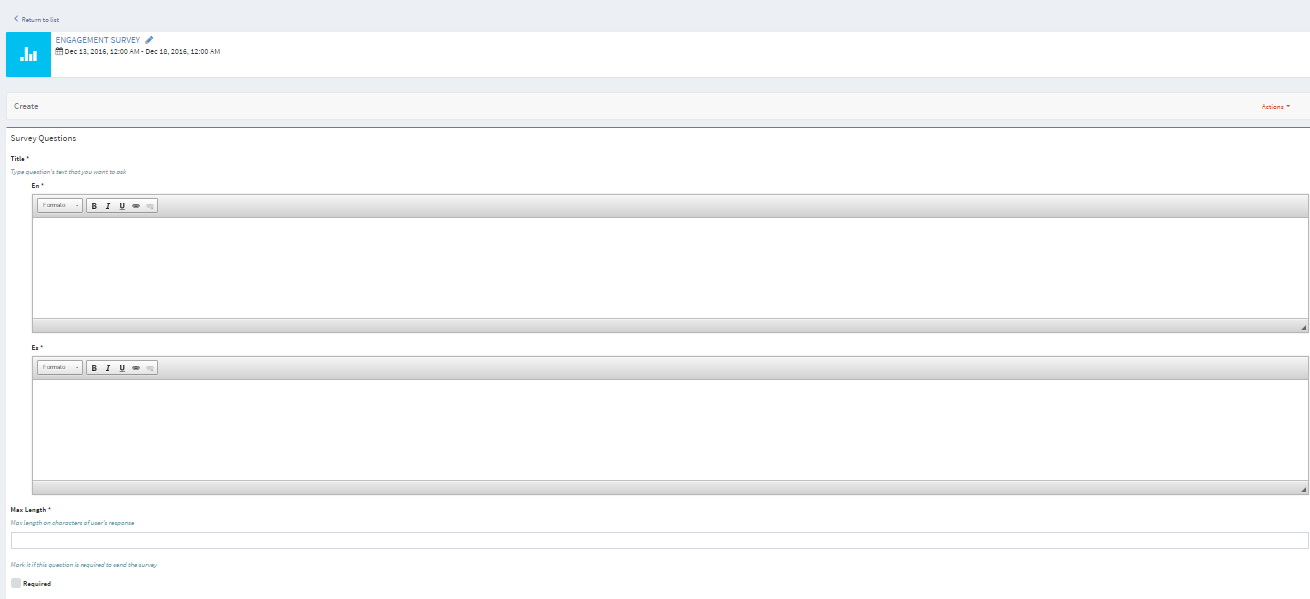
You can also have a look to the video tutorial below:
