What should you do on the day of the event?
Lobby
Attendees will be able to visit your booth from the lobby by
clicking on exhibition in the navigation bar
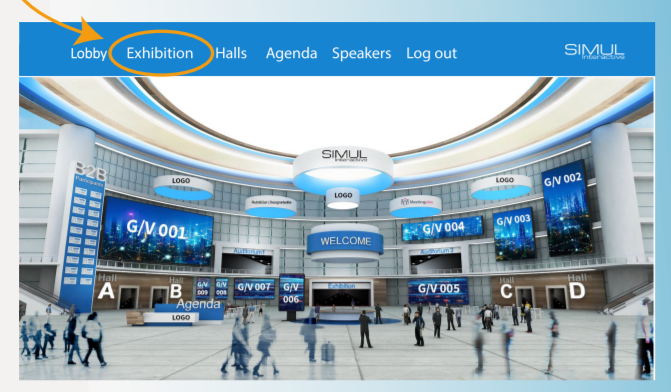
Exhibition
Once attendees click on the Exhibition tab, it takes them to the
exhibition where they can visit each sponsor
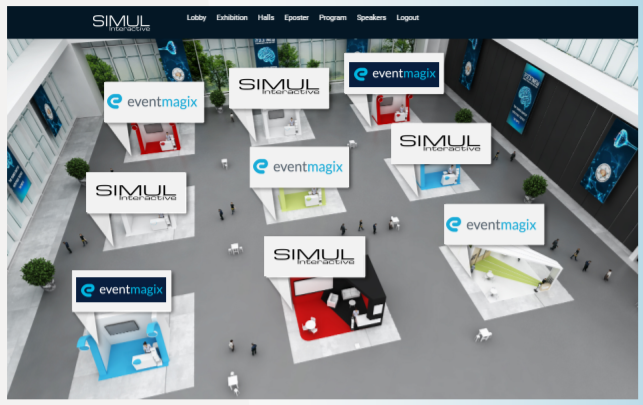
Sponsor Booth
Attendees have the option to click on each sponsor booth to
download collateral (presentations, videos, PDFs), leave a
message (video, audio, or text), and request to meet with a
salesperson
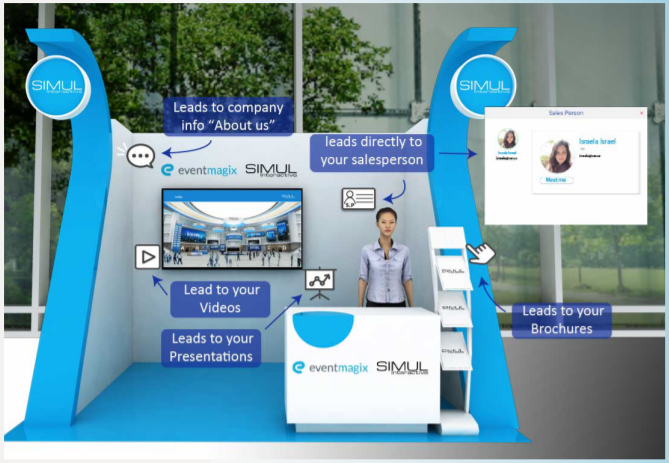
By clicking on Brochures, Presentations, or Videos
a pop up window will displaying the content your company
has uploaded. Please note, sponsors can view lead reports in
real time by clicking on the Reports tab. please look our
report guide for all the information
You will also be notified if someone wants to chat, leaves a
message, or wants access to the virtual meeting space.
Managing Your Admin Panel
Please make sure you keep your admin panel window open if
you’re managing the booth to field messages that appear in
your Video Ask tab and download real-time lead reports from
your Report tab
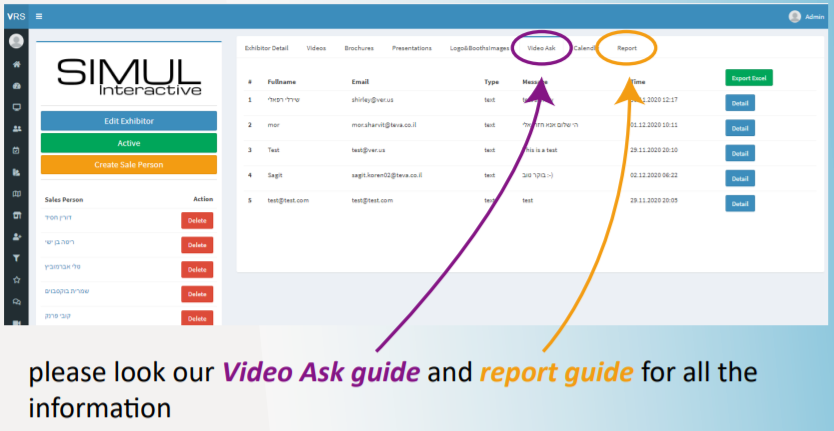
Once an attendee clicks on the sealsperon icon, a pops up
window displaying the sales people that have been added pre-event
through the admin panel. The attendee has the ability to click
Meet Me and they’re taken to the waiting room and can
request entry by knocking on the door. This is where the
sponsor has the opportunity to let them in or keep the
current meeting private
