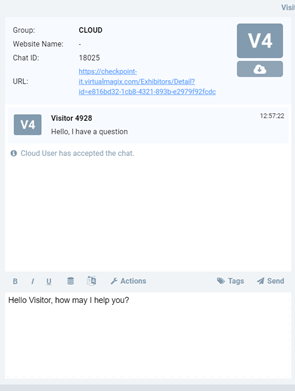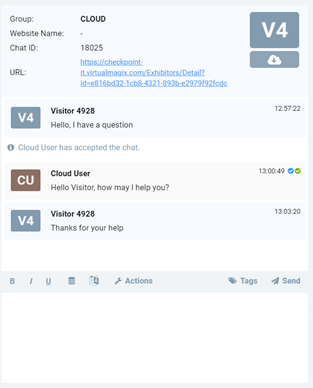Livezilla Chat Manual
Dear sponsor,
As part of the functionality of your booth during our event,
we added the option of Live Chat directly on the booth layout. You can find the
Chat icon on the right corner of your booth where the attendees can set a private
chat with you.
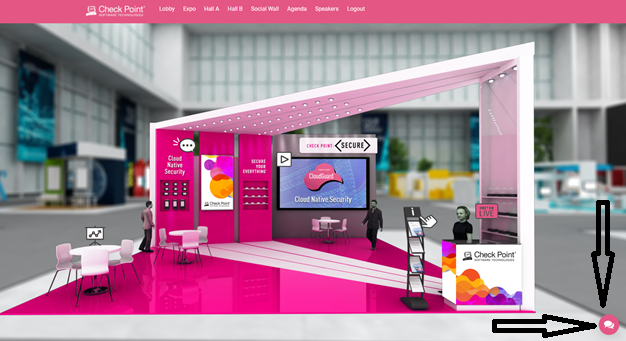
The chat is set to be offline until
you login and active this feature.
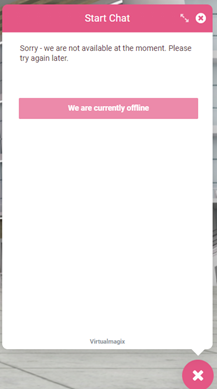
In order to start working with the chat please follow the
below
instructions
1. Login to the website:
2. 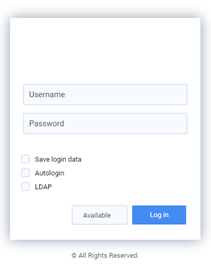 Use the login details you received.
Use the login details you received.
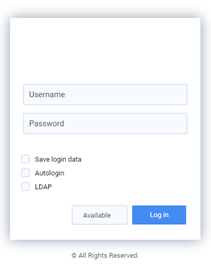 Use the login details you received.
Use the login details you received.Once you login the chat will
automaticity become online and the attendees can start communicated with you.
. 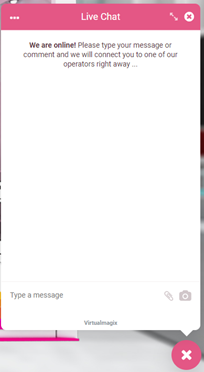
* If you wants to change your status you can do it from
the Green icon on the top bar
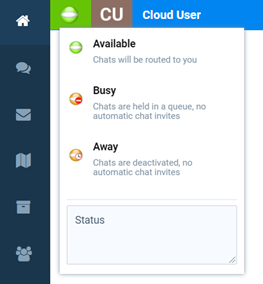
4. When you get a new chat
request there will be a sound notification and also a message in the chat,
click on the message icon
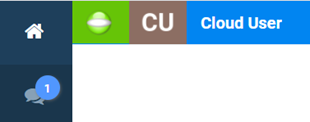
5. In this window you can see
all the chats you have in the booth, once you ready click on Start Chat
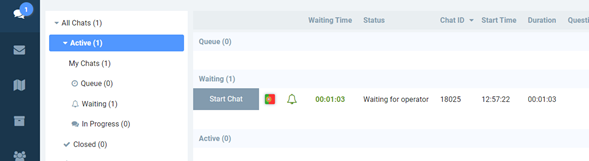
6. Once doing it, you will get
to the chat conversation with the client
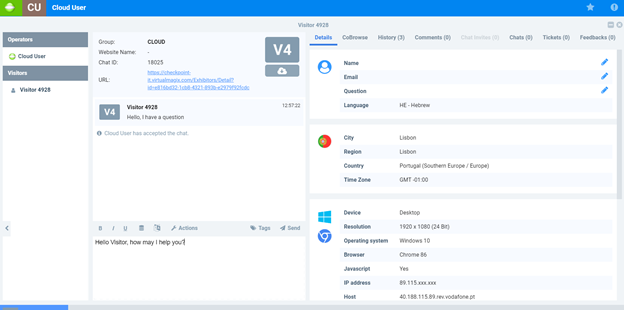
This window allow you to see the participant question and the details as from
where he is, you can edit his name details if you wants during the
conversation.
To answer the client you do it from the lower part of the
screen and click enter, you can see the all chat and to know if the participant
read the message or not.