Categories
We have been already speaking about "Categorization". This functionality is actually useful for events with a huge number of sessions organized in different rooms or organized by groups and subject.
We can use different colors to categorize our sessions; e.g. if we use it with the agenda, we can provide an easy way of reading.
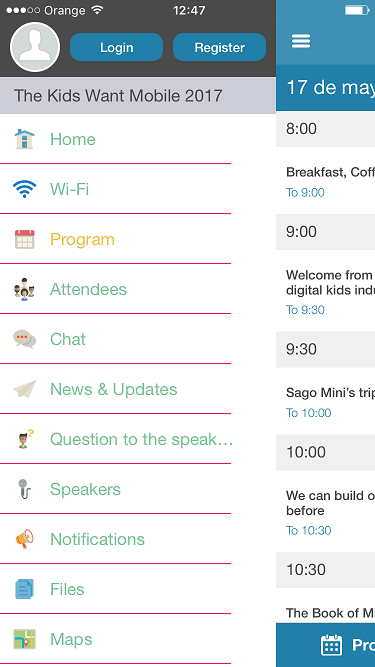
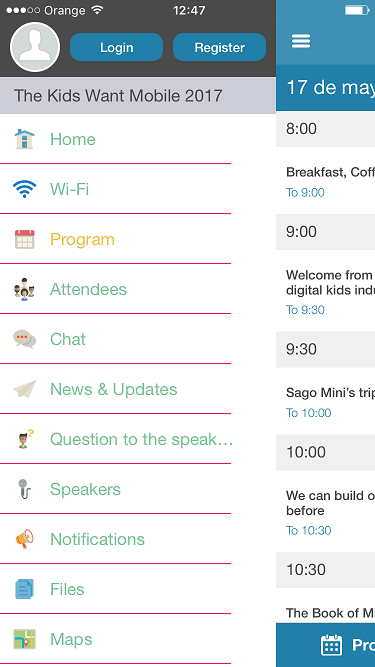
Once the decision about categorization has been taken, please keep in mind that we need to configure it from the icon, using the "Edit" option and "Group in categories".
With this functionality, we will have an easier experience going through the different sections especially for the final user usability experience.
Tags
Using the list of tags, we can create different filters with the different sections, in order to access easily to the information we are looking for.
To go to the list of tags, we need to click the icon on the top of the page that appears following the app name, and click "Tag list"
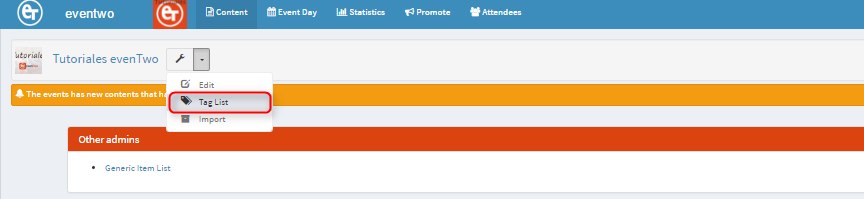
It will trigger a new page with the Tags we have already created, and the option to create a new one with the "Add new" option.
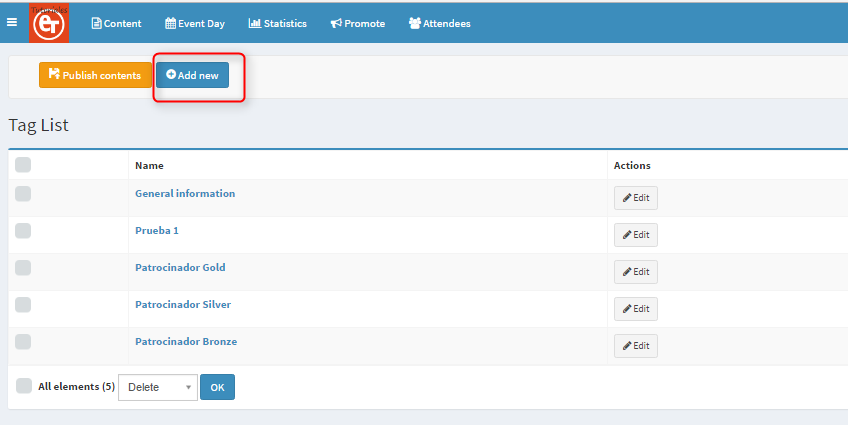
After including the new categories we wanted, all of them will appear in the list.
We can edit any Tag by clicking in the "Edit" button or in the name of the Tag. Clicking "Update" o "Save" and returning to the list all changes will be recorded.
We can also delete any Tag by the button "Delete". If we need to delete a huge number of Tags, we can select them in the left side of each name, and select "Delete" in the drop-down list in the bottom left of the page.
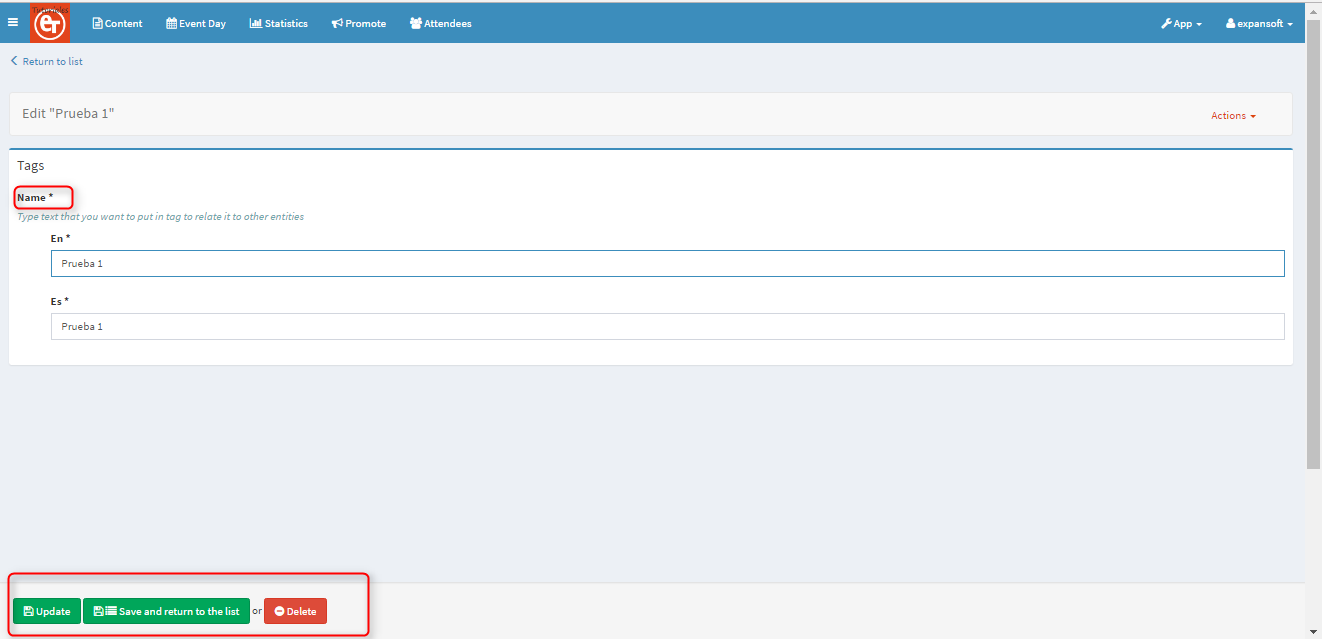
We can also export the list from the drop-down list to other formats.
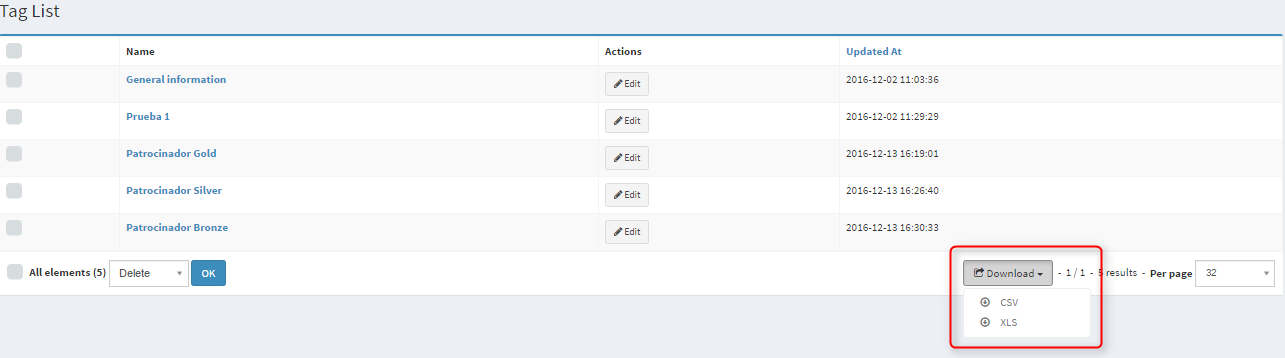
To go to the list of tags, we need to click the icon on the top of the page that appears following the app name, and click "Tag list"
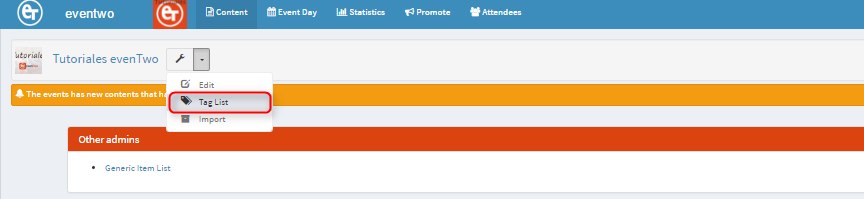
It will trigger a new page with the Tags we have already created, and the option to create a new one with the "Add new" option.
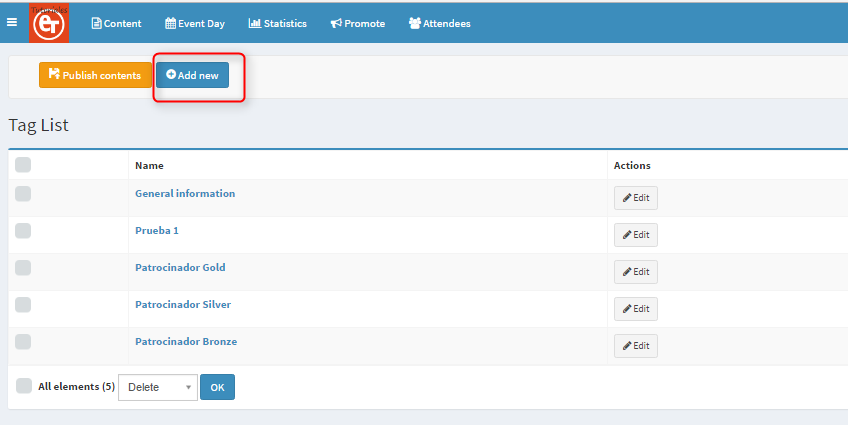
After including the new categories we wanted, all of them will appear in the list.
We can edit any Tag by clicking in the "Edit" button or in the name of the Tag. Clicking "Update" o "Save" and returning to the list all changes will be recorded.
We can also delete any Tag by the button "Delete". If we need to delete a huge number of Tags, we can select them in the left side of each name, and select "Delete" in the drop-down list in the bottom left of the page.
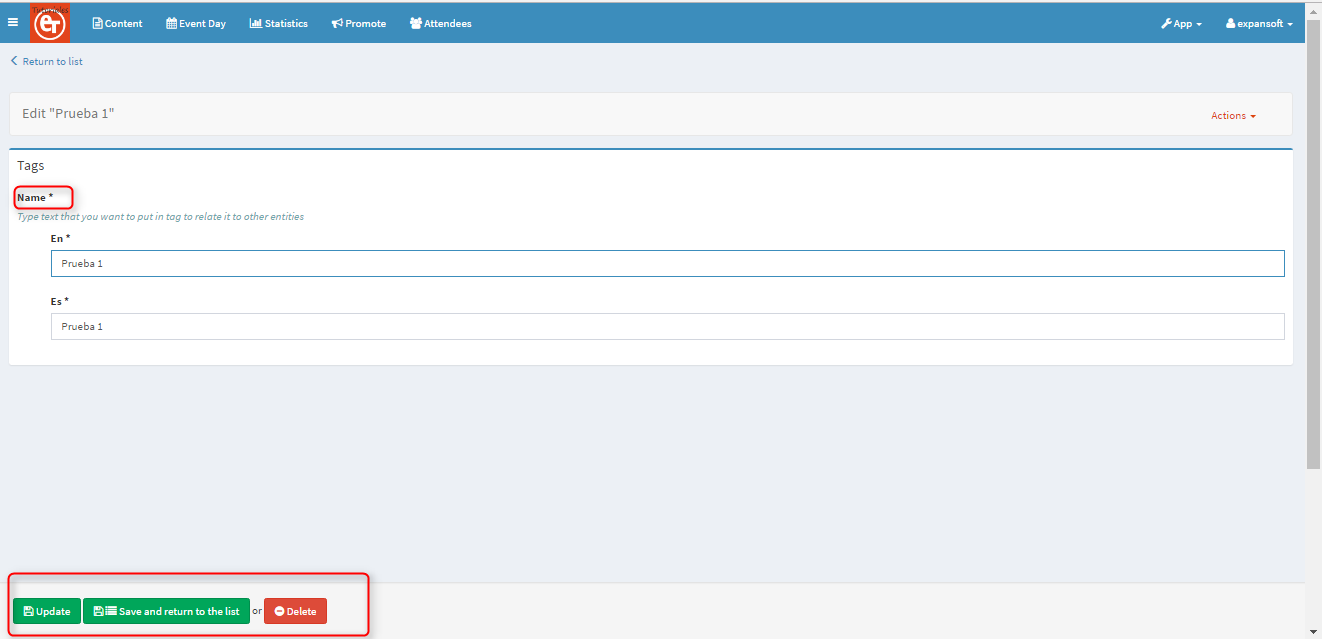
We can also export the list from the drop-down list to other formats.
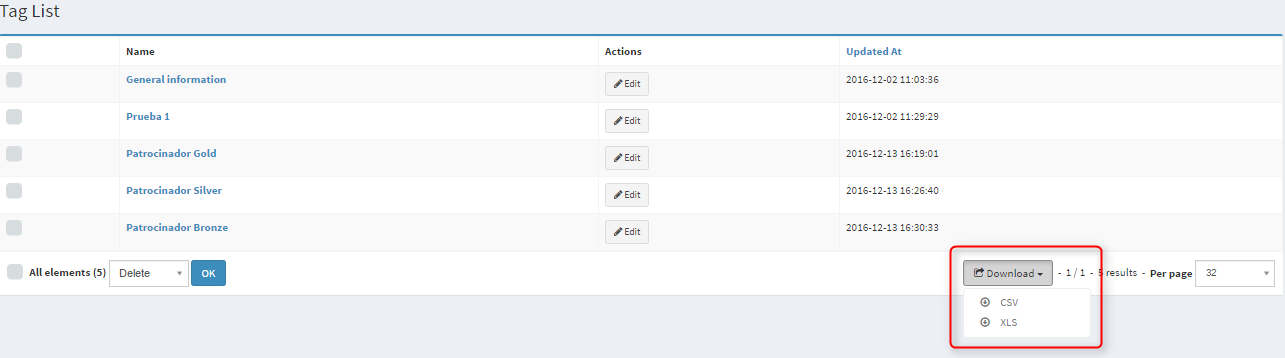
Please find more information in the video tutorial below.
