Within the Agenda functionality you will find all the Event´s sessions The first time you go onto this section it would be empty, being able to add any new content using the “Add New” button.
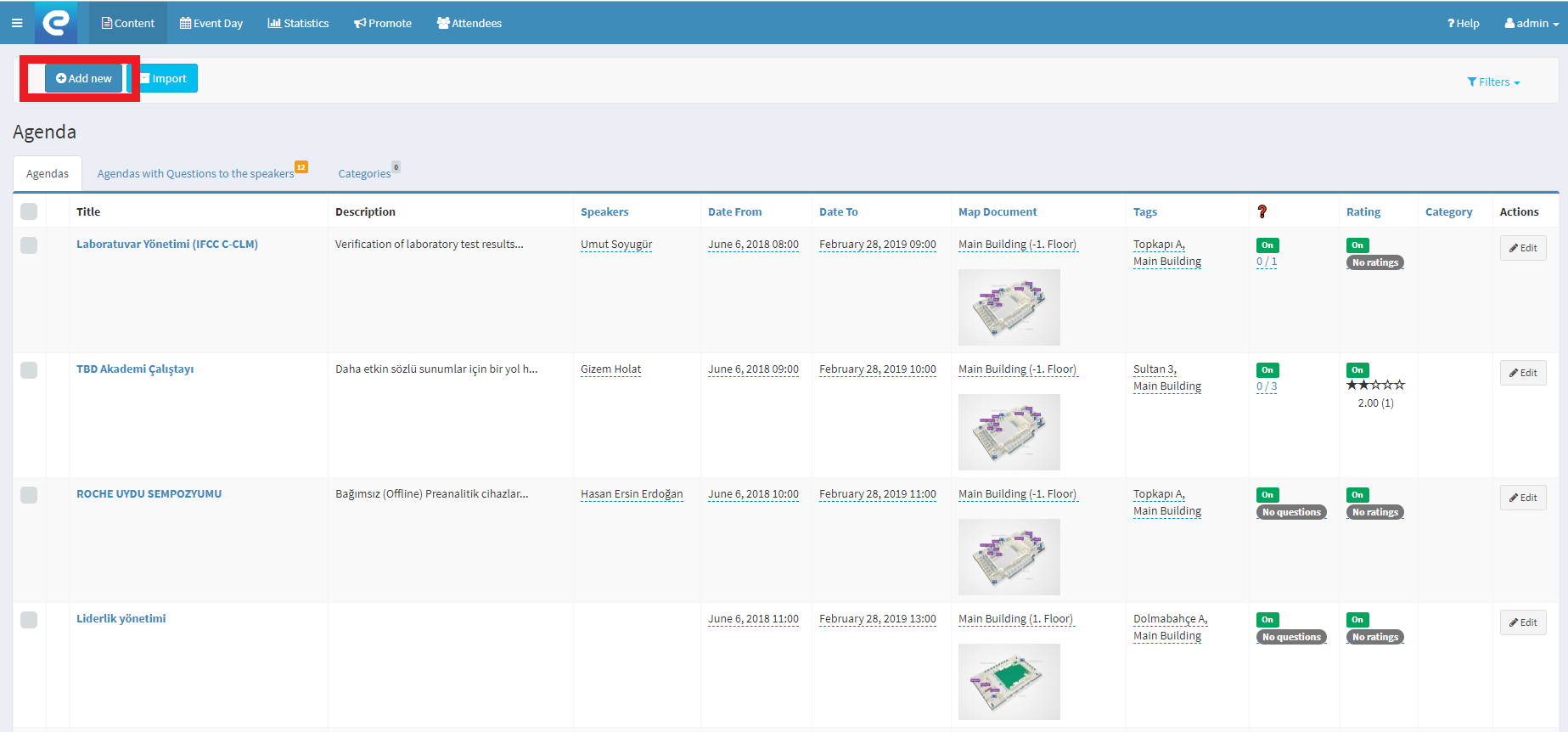
This action will trigger a new Agenda menu where we will find the form to be filled out. Please just note some of the fields are mandatory to be filled (marked with *).
Tittle*: name of the session. Mandatory field.
Description: some additional information about the session may be included here, although you can use it to introduce any additional information about the session, e.g. who is the person in charge of the speech.
Date from and Date to*: we can select in the date selector both dates. Mandatory field.
Speakers: we can select one speakers from the list or to create a new one from the "Add new" section. If we select one of the speakers from the list, we will find using the drop down list, all the list of the speakers available. If we prefer to create a new Spekaer , we would need to fill out a new form with the related information.
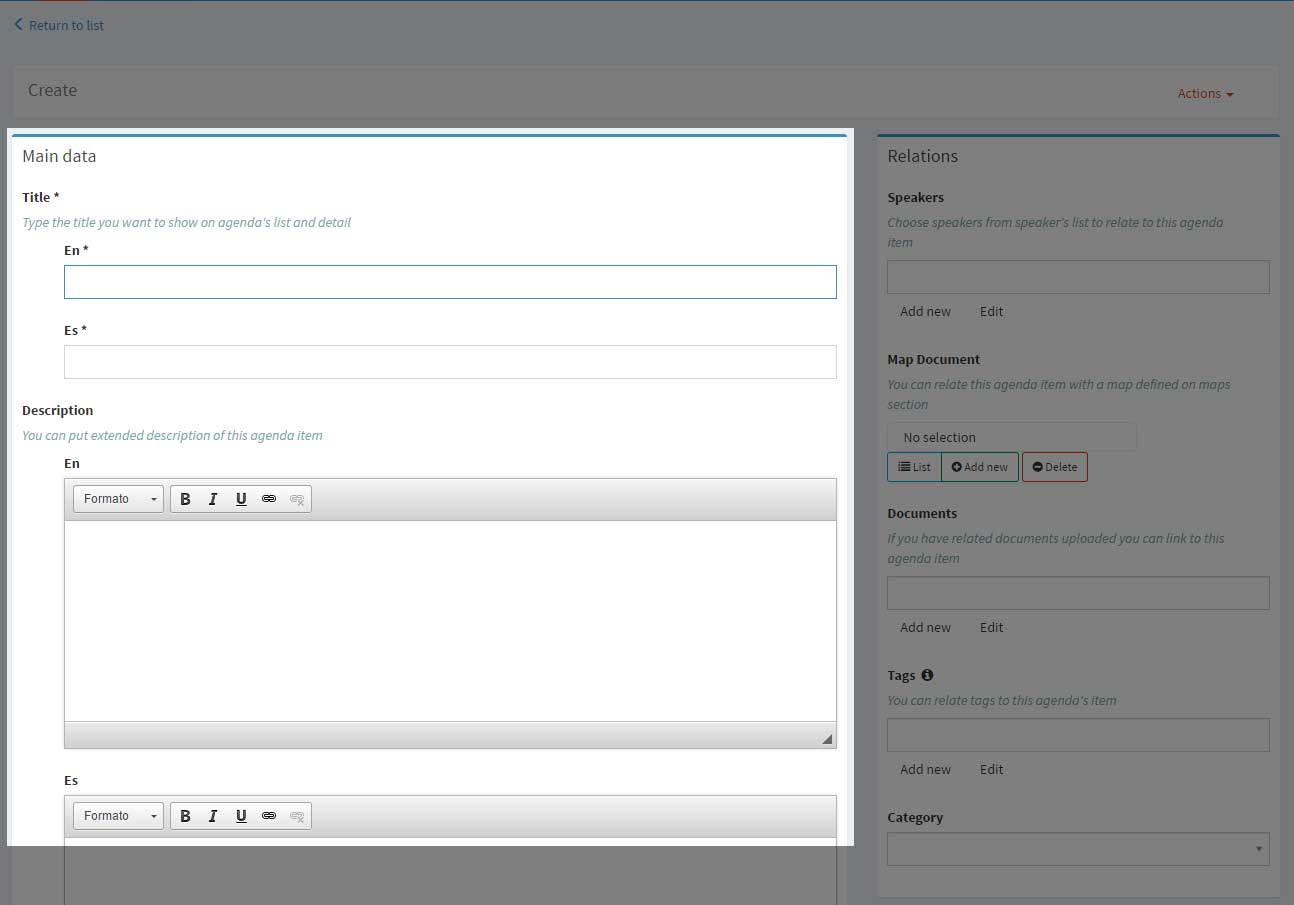
Map: we can link a map or location we have already created or, if necessary to create a new one using the "Add new" button. To link a map o location, we would only need to click in the drop down list to select the one we would like to add. To create a new map or location, we would nee d to click "Add new".
Documents: in this section, we can link any already created document in the Doc ument section.
Tags: Here we could create the tags we have previously created in the T ag list or to create new tags clicking the "Add new" button. In this functionality we can also edit one tag using the "Edit" button.
Category: In this section we can assign one categ ory to the session, allowing to see the Agenda organized by categories e.g. by subjects.
Colour: we can assign different colours to each session. This colour will be visible for the sessions list and the App manager.
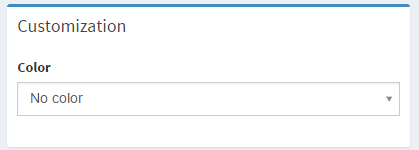
Voting track: this functionality helps us to link each session to one votin g track we have previously created.
Allow Comments: with this options, we allow attendees to include their comments and assessment about the session.
Can be rated?: If you mark this option, the attendees are able to mark the session with a star scale to express their session satisfaction levels.
Questions?: you can select here if you allow attendees to send questions to the Speaker for each session.
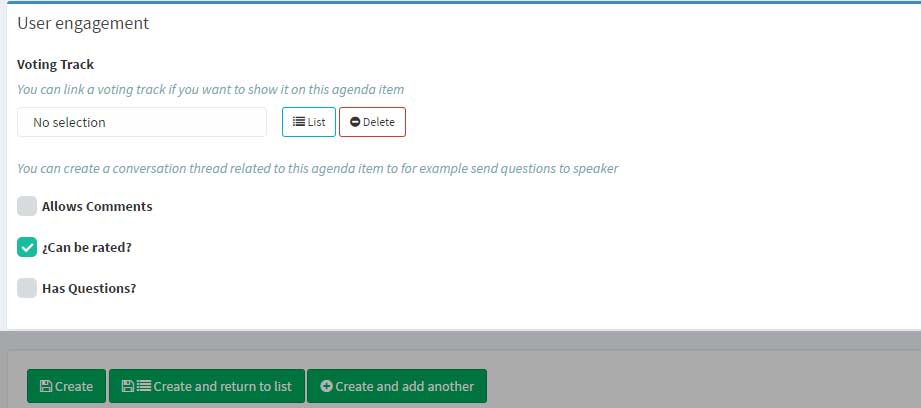
You can edit directly some sections using the Agenda list.
You can edit "Speakers", "Dates from" and "Date to", "Tags", "Questions", "Rating" and "Categories" if you hover with the mouse over the selected item.
You will find more detail in the this video tutorial below:
